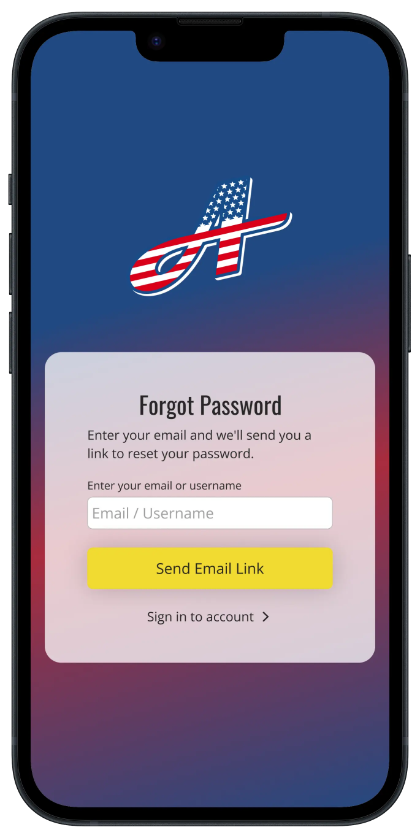On your account login screen, you’ll see two ways to log in to the app. The top section is for Admins, which will give you full access to your account based on your billing plan.
Login to account #
Admin Login #
To log in as an Admin you’ll need to enter your email and password that you set when you first created your account; then click on the Login button.
Tenant Login #
The bottom section is a special login for Tenants. Any Tenant who was given access by their account Admin, will be able to login to the Tenant area where they can view their very own account. When you click on the Tenant login button, it will take you to a screen where you’ll only enter your email. Next, when you click ‘Send Passcode’, a secret passcode will be sent to the same email address and the next screen will prompt you to enter the passcode you received in your inbox. Enter the correct passcode then click ‘Login’ to login to the Tenant account.
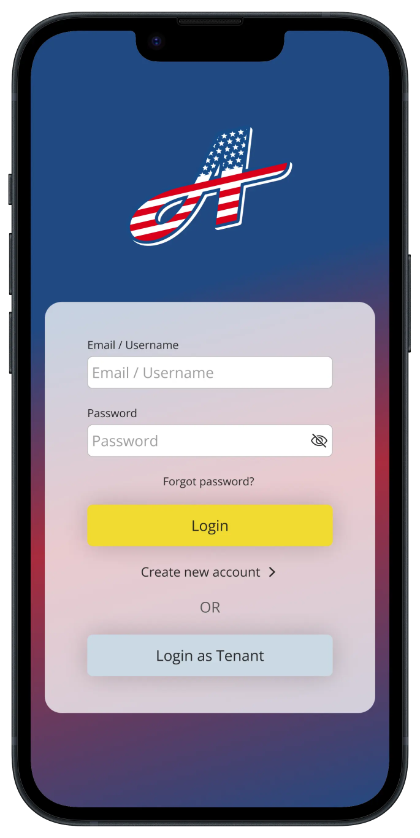
Recover Forgotten Password (Reset Password) #
If you forget your password, you’ll be able to reset your password by clicking the ‘Forgot password?’ link. Enter your login email, then the app will send a password reset link to your email. Go to your inbox, click on the link, or copy / paste the link into a web browser, then enter and re-renter your new password. Click the ‘Reset Password’ to confirm your new password, then log into your Admin account by entering your email and the new password you just created.